|
Droidcaddie.com |
|
Your phone golf caddie |
|
Creating your Course (Tutorial) |
|
Creating your favorite golf course into DroidCaddie is quite easy. Just follow these steps: 1. Collect the scorecard information. The minimum info you need is: · Course name · Country · State · # of holes · Par of each hole
2. Create an XML file including the above information. You can do it manually, following our sample course here, or even easier, just fill this form:
|
|
Contact us at support@droidcaddie.com |
|
3. Load the XML file to your phone (via sd card, email, or any other method) and load it into DroidCaddie: Courses-> New Course -> New Course from XML file. 4. Add the hole GPS information. If you already filled in latitude and longitude information in step 2, you are finished, but typically this is done later; there are two options: A) Recollect Green positions using Google Earth. If you have never heard of Google Earth, you should. Download it from their site here. Here is the common procedure for getting a golf course mapped: 1.Search for your course. In the ‘fly to’ tab, enter your course name, or its address:
|
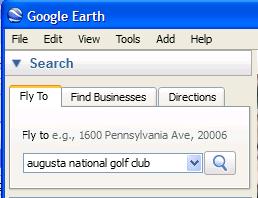
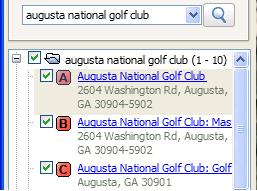
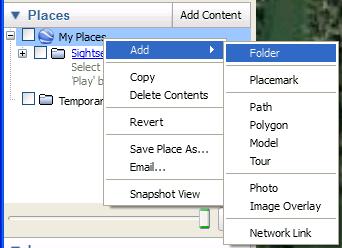
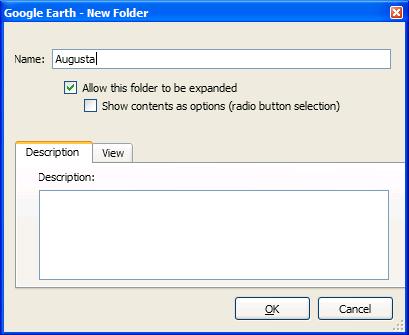
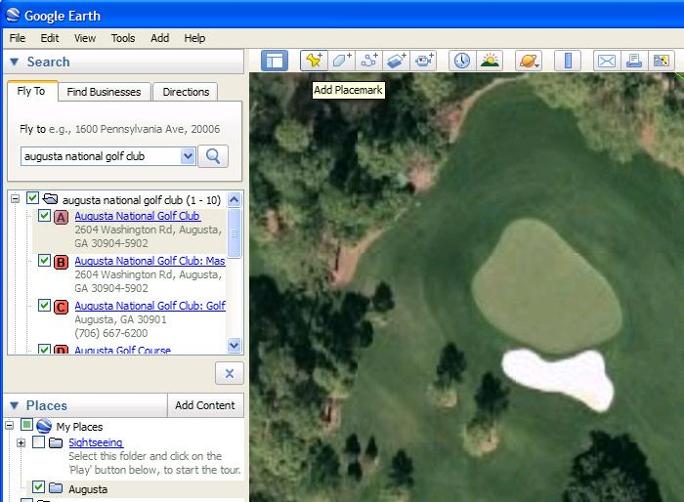
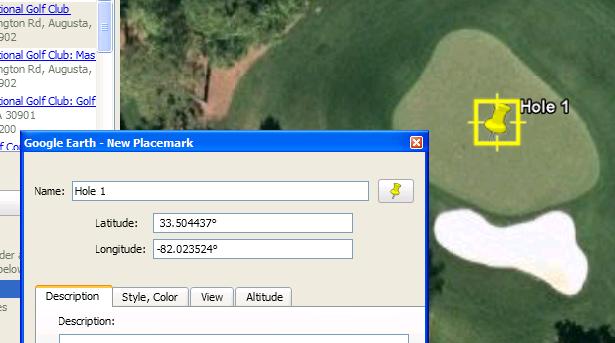
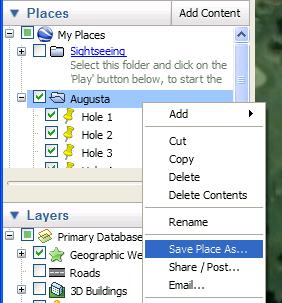
|
2.Click on the most significant match found. Google Earth will ‘fly’ to that position. |
|
3.Create a new folder, to hold your future placemarks grouped. |
|
4. When standing over each green center, create a new Placemark (Tools-> Add Placemark, or press the icon): |
|
Move it to the correct position, if needed, and name it something easy to be understand by DroidCaddie (anything like “1”, “hole 1”, “Center of Green 1”, will do for hole 1, and so on). |
|
5. Do the same for each hole, until you have all 18 placemarks. Then export your folder to a KML file: |
|
6. Load the KML file to your phone (via SD card, email, or any other method) and load it into DroidCaddie: Courses-> Select your course. The Edit Course window appears. Menu -> Import KML will do the job. 7. Review the course. Just create a quick round in that course, de-select Live-Mode and move from hole to hole verifying each green flag is correctly painted in the map. B) Record Green positions while golf playing. In order to do so, when playing a Round in “Live Mode”, the moment you are standing in each green center, select Menu-> Other Menu -> Hole Flag is current position. 5. Don’t forget to save your course when finished. Select the course, keep pressing it until the context menu appears, and then select “Export Course to XML file”. |